Part 2 – Creating Results Page
Continuing on from Part 1, Part 2 of the series focuses on creating the results page for use with the targeted audiences.
Within the enterprise search center create a new page from site actions on the ribbon and give it a name.
You’ll then be presented with a new results page which if your not used to may look a little daunting. From this page what we need to do is tailor the results web part to only display results for the newly created scope.
Locate the web part search core results shown below and select edit web part from the drop down.
On the right hand side you need to enter the scope exactly as you did for part 1, as this is a manual entry this can easily be entered incorrectly so pay special attention to this.
Click ok at the bottom of the properties noting that if the content source has completed results may not be displayed until the page is saved and reloaded PLEASE DONT SAVE THE PAGE YET THOUGH!
The next step I describe I didn't originally do and this caught me out as the tab I describe in a later part to the series kept reverting back to the default results page and the tab would highlight the wrong scope so a new search would search the wrong source!
Locate the web part search box and edit the web part properties. From here expand the section miscellaneous. Modify the search results page to be the name of the page you are in the middle of creating, this basically means that once a search is committed on this page the scope will remain on the same scope. In this case the scope is Pauls blog.
So at this stage the page is configured with the correct parameters however we're not quite finished yet, although at this stage you can now go ahead and save / publish the page. To secure who can see the page we need to edit permissions. Let’s assume we are going to show this to sales but restrict access to marketing. All we need to do is edit the permissions on the page as you would do with any other item in SharePoint you wish to secure.
So in my case I’m going to give all users part of the sales AD group access to the page. Navigate to the pages library via site settings -> view all site content –> pages. Select the newly created page and from the drop down select manage permissions.
From manage permissions select stop inheriting permissions.
Remove all the users you do not wish to view this results page / scope and add the sales AD group as readers. This now only allows sales users to be able to see the page.
Part 3 will discuss creating the tab that appear in the search center and aligning this to the newly created page described here.
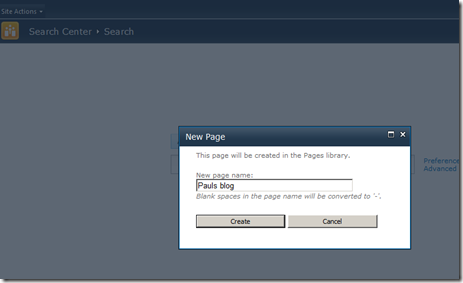
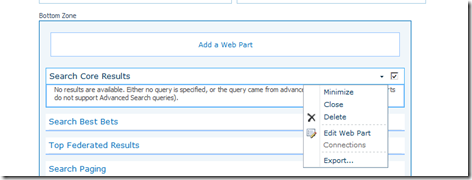
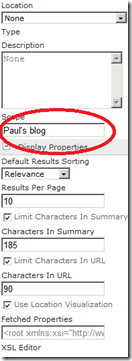
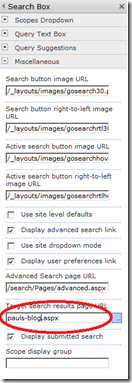
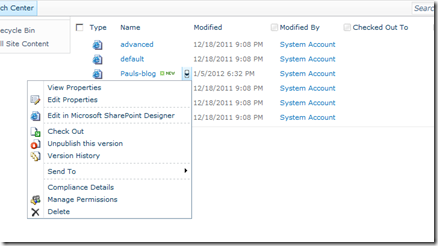
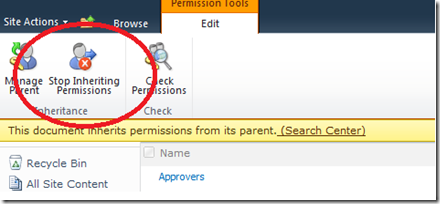
0 comments:
Post a Comment